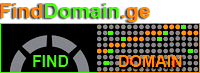How to Use FTP with...
How to Use FTP with Your Hosting Account

How to Use FTP with Your Hosting Account
How to use FTP with your hosting account
შესავალი
File Transfer Protocol (FTP) is your lifeline for managing website files effortlessly. Imagine standing in a room filled with all your digital assets, ready to move, modify, or secure them at a moment’s notice. This guide dives deep into the nuances of using FTP with your hosting account—it’s not just about transferring files; it’s about reclaiming control over your web presence.
Understanding FTP: The Basics
What is FTP?
FTP stands for File Transfer Protocol—a set of rules that dictate how files are transferred over the internet. Picture it as a bridge between your computer and your web server, enabling smooth data flow. It’s an essential service that allows you to manage files stored on your server remotely. You can upload, download, delete, or organize files exactly as if they lived on your own desktop.
Why Use FTP?
Why should you care about FTP? It’s about speed and efficiency! Navigating hosting control panels can often feel like navigating a labyrinth, filled with confusing options and menus. With FTP, you can bypass the chaos. Think about those late nights trying to push your latest project live or fix a bug before morning—FTP is your trusty sidekick, ready to help you upload or modify those crucial files in moments.
Setting Up Your FTP Account
Creating Your FTP Account
Every journey begins with a first step. To utilize FTP, you’ll need an FTP account linked to your hosting package. Here’s how to get started, especially if you’re using cPanel:
- Log into your cPanel. Typically accessed through yourdomain.com/cpanel.
- Navigate to Files > FTP Accounts. You’re in the right place!
- Fill in the Log In field. Choose a catchy username like “my-amazing-site” to make it memorable.
- Craft a strong password. Remember: a blend of letters, numbers, and special characters makes for the toughest locks.
- Define the directory. Set the root directory (usually
public_html) where this user can operate. - Specify the disk space quota. Unlimited? Wise choice if you expect continuous growth.
- Hit Create FTP Account and voilà! Your account is ready[1][4][7].
Creating bespoke FTP accounts means you can tailor access based on projects or teams. If an intern needs access to specific folders but not others, you can handle that with ease and a few clicks.
Retrieval of Your FTP Connection Settings
Once your FTP account is set, it’s time to gather the necessary info to connect your FTP client. The connection settings act as your lifeline, ensuring smooth communication between you and your server.
- FTP Host/Address: Usually your server IP address or domain name (e.g., ftp.yourdomain.com).
- FTP Username: The superhero name you just created.
- FTP Password: The key to your digital fortress.
- Port: The default is usually 21 for FTP, but it may differ if your server is configured otherwise.
- Path/Directory: Often minimal, but should be your designated working area on the server[3][6].
These credentials are typically found in your account dashboard or the welcome email from your hosting provider.
Choosing Your FTP Client
The Right FTP Client
Now that you’ve got your account and settings, let’s talk clients. An FTP client is the software you’ll use to connect to your server. Many options are covered from free to premium, but let’s explore a few popular ones:
- FileZilla: A widely-loved option that’s not just powerful but completely free. It’s the go-to for many webmasters.
- Cyberduck: A slick client available on macOS and Windows, known for its user-friendly interface.
- WinSCP: Perfect for Windows users, this client combines FTP functionality with a neat layout, making file transfers a breeze[9][11][13].
Once you’ve chosen your client, install it and input your connection settings. You’ll see mirrored views of your local files and your remote server. It’s like having a high-tech command center for your website.
Best Security Practices for FTP
While the benefits of FTP are immense, we must tread carefully. Security can often feel like a conspiracy—bound to be broken if you’re not vigilant. Follow these vital practices:
- Utilize secure protocols: Choose SFTP (Secure File Transfer Protocol) or FTPS (FTP Secure) over standard FTP. They encrypt your data, shielding it from prying eyes[2][5][8][14].
- Minimize permissions: Create user accounts with the least amount of access necessary. Less is more when it comes to safeguarding your server.
- Strong passwords: Say goodbye to simple passwords—use long ones that mix numbers, letters, and symbols. Change them periodically to maintain security.
- Monitor access: Keep tabs on who’s accessing your data and how often. Any unusual activity should raise red flags[2][8].
As tempting as it may be to leave the door wide open, securing your FTP connection is crucial. It’s about protecting your hard work and ensuring that your digital assets remain just that—yours.
Troubleshooting Common FTP Issues
Even the best-laid plans can go awry. Troubleshooting is an integral part of your FTP journey. Here are some common issues you may encounter:
- Login failures: Double-check those pesky credentials. Did you forget to reset the password? It happens!
- Firewalls blocking you: Sometimes, firewalls are the silent enemies of smooth connections. Check your router settings or consider configuring passive mode in your FTP client.
- Permission problems: Does your FTP user have the right access? If not, update permissions through your hosting panel.
- Timeout issues: Make sure your internet connection is solid and consult your hosting provider if connection problems persist[3][6][12].
Day-to-day issues are just part of the game, but with the right tools and knowledge, you can tackle FTP like a pro.
As we delve deeper, the next chapter will explore advanced techniques and optimizations that amplify your FTP experience, ensuring your website shines bright and functions flawlessly. So, are you ready for the next level?
Advanced Techniques for Using FTP
Automating FTP Tasks
Once you’re comfortable with the basics of using FTP, you might find yourself wishing for a more effortless approach. Enter automation—the key to escaping repetitive tasks and maximizing efficiency.
Using a tool like WinSCP or FileZilla, you can automate frequently executed FTP operations. For instance, setting up scheduled transfers allows specific files to be uploaded or downloaded at regular intervals seamlessly. You can create a script using WinSCP’s scripting capabilities or set up task scheduling in Windows to initiate transfers without your intervention.
Imagine the peace of mind knowing that your backups happen every night at midnight, all while you’re sound asleep! This feature not only saves time but ensures your site is always backed up without you needing to lift a finger.
Managing Large Files
Dealing with large files can feel like an uphill battle, especially over FTP. However, employing techniques such as file compression before transfer can mitigate this. Tools like 7-Zip or WinRAR can reduce file size significantly, making uploads and downloads faster and more efficient. Just zip your files before transferring and uncompress them on the server—it’s that simple!
Furthermore, for smoother file management, consider chunking large files. Upload files in smaller parts and piece them together on the server to simplify large transmit requests. This method minimizes the risk of interrupted transfers, particularly when your connection is shaky.
Directory Structure and Organization
Maintaining an organized directory structure is another essential practice when using FTP. When you dig into your server, having an orderly way of storing files can save you countless headaches later. Consider establishing a straightforward folder hierarchy:
- /public_html/
- /images/
- /css/
- /js/
- /backups/
Clear folder names and structures can make a world of difference when you’re searching for specific files or sections of your website. This organization not only streamlines your workflow but also improves collaboration if multiple team members are accessing the same server.
Enhancing Security with Two-Factor Authentication (2FA)
If you’re serious about your site’s security (and you should be), implementing Two-Factor Authentication (2FA) for your FTP accounts should be near the top of your to-do list. 2FA adds an extra layer of protection, requiring a one-time code in addition to your username and password upon login.
Many hosting platforms now allow for 2FA right in the control panels, ensuring that even if someone obtains your password, they still cannot access your FTP account without that second verification step. This extra step could be the difference between successfully thwarting an intrusion and facing chaos.
Monitoring and Logging FTP Activity
Regularly monitoring FTP activity should also be a point of focus. Most FTP clients and hosting platforms feature logging options. You can track uploading and downloading activity with logs showing timestamps, IP addresses, and actions taken. Review these logs routinely for any unusual activity or patterns that may indicate unauthorized access.
Establishing alerts for failed login attempts can be incredibly useful, notifying you when there’s a potential breach concern[2][6]. Staying proactive keeps your site secure and allows you to address issues before they snowball.
Conclusion
Mastering FTP goes beyond just transferring files—it’s about creating a robust framework for managing your website efficiently and securely. By implementing automation, maintaining a solid directory structure, enhancing security through 2FA, monitoring activity logs, and leveraging compression techniques, you position yourself as a proactive web manager.
Empower yourself with these advanced strategies, elevating your web management to the next level. When you fully appreciate the potential of FTP, you’ll not only save time but also protect and manage your digital assets effectively.
For deeper insights and visual guides on using FTP effectively, check out these helpful resources:
- Automating FTP Tasks with WinSCP
- Managing Large Files Over FTP
- Organizing Your FTP Directory Structure
- Enhancing Security with 2FA
- Monitoring FTP Activity for Security
Embrace these practices, and watch your website management become as seamless as you always envisioned.