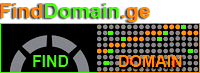How to Use cPanel to...
How to Use cPanel to Manage Domain Redirects
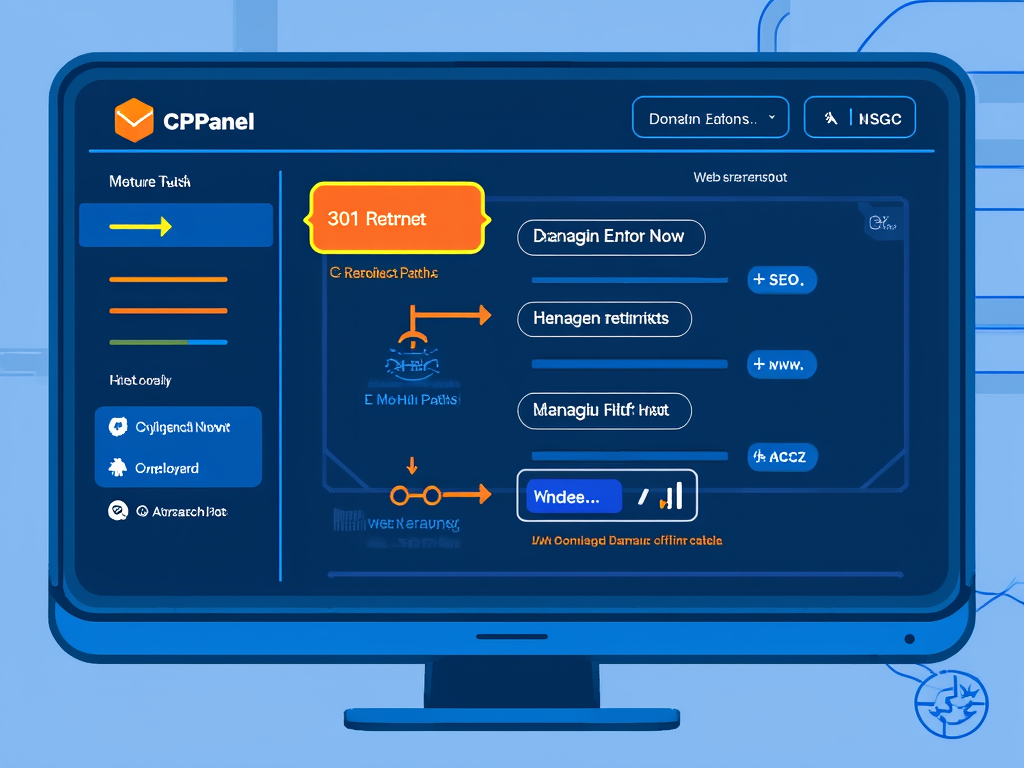
How to Use cPanel to Manage Domain Redirects
How to Use cPanel to Manage Domain Redirects
შესავალი
Managing domain redirects is a crucial skill for website owners who want to ensure a seamless user experience when moving content, rebranding, or consolidating sites. Using cPanel domain redirects, you can efficiently guide visitors and search engines from an old URL to a new destination—preserving SEO value and reducing broken links. Whether you need a permanent (301) redirect to signal a permanent move or a temporary (302) redirect for testing, cPanel offers an intuitive interface that simplifies the process.
Understanding Domain Redirects in cPanel
Domain redirects reroute traffic from one URL to another and are essential for maintaining site integrity during migrations, rebranding, or when running special campaigns. cPanel provides several redirect options, each with specific SEO and user experience implications.
Key Types of Redirects
- Permanent (301) Redirect: Informs search engines that the content has moved permanently. This is ideal for site migrations or domain changes, as it helps transfer SEO rankings from the old URL to the new one.
- Temporary (302) Redirect: Used for short-term changes, such as maintenance or A/B testing. It does not pass SEO value as effectively as a 301 redirect.
- Wild Card Redirect: Redirects all pages within a directory or domain to a corresponding location on the destination site (e.g., old.com/about → new.com/about).
- WWW Redirection Options: Lets you control whether redirects include the www prefix, exclude it, or handle both cases.
cPanel Redirect Settings Explained
| Setting | Description | Use Case |
|---|---|---|
| Permanent (301) | Passes SEO value to new URL, updates bookmarks | Domain migration, rebranding |
| Temporary (302) | Does not pass SEO value, no bookmark update | Maintenance, temporary campaigns |
| Wild Card Redirect | Redirects all files/folders with matching paths | Entire site or directory migration |
| WWW Redirection | Redirects with/without www, or only www | Standardizing domain format |
Example: If you rename your business from examplebusiness.com to newbrand.com, set up a 301 redirect so that visitors and search engines automatically find the new site. This preserves your search rankings and ensures a smooth transition for users.
Step-by-Step Guide to Managing Domain Redirects in cPanel
Creating a Redirect in cPanel
- Log in to cPanel: Access your hosting account via https://yourdomain.com:2083 or your provider’s custom cPanel URL.
- Navigate to Redirects: In the Domains section, click the Redirects icon.
- Choose Redirect Type: Select Permanent (301) or Temporary (302) based on your needs.
- Select the Domain: Pick the domain (or All Public Domains) you want to redirect from the dropdown menu.
- Specify the Source Path (Optional): Enter the path after the domain (e.g., /blog). Leave blank to redirect the entire domain.
- Enter the Destination URL: Input the full URL (including http:// or https://) where you want users to land.
- Set WWW Preferences: Choose whether to redirect users who include or exclude www in the URL.
- Enable Wild Card Redirect (Optional): Check this box to redirect all sub-paths to corresponding locations on the destination site.
- Click Add: Your redirect is now active. Test it by visiting the original URL in your browser.
Managing Existing Redirects
- View Current Redirects: In the Redirects section, check the Current Redirects table to review, edit, or delete active redirects.
- Edit or Delete: Click the relevant option next to each redirect to make changes or remove it entirely.
- Troubleshooting: If a redirect isn’t working, inspect your .htaccess file for conflicting rules, clear your browser and server cache, and verify your DNS settings.
Advanced Tips and Best Practices
- Keep .htaccess Clean: Conflicting redirect rules in .htaccess can break cPanel redirects. Always review and organize redirects, placing them at the top of the file for proper processing.
- Use 301 Redirects for SEO: Permanent redirects help search engines understand that your content has moved, preserving your site’s ranking.
- Localized Example: A U.S.-based e-commerce site moving from shop.example.com to store.example.com should use a 301 redirect to maintain SEO and customer trust during the transition.
- Document Your Redirects: Maintain a log of all redirects for future reference and troubleshooting.
Innovative Approaches
- Combining cPanel and .htaccess: For complex redirect patterns, use cPanel for broad domain-level changes and customize .htaccess for specific page or query-string redirects.
- Redirect Chains Audit: Periodically audit your site for redirect chains (multiple hops), which can slow down page load and dilute SEO value. Consolidate where possible.
Managing domain redirects in cPanel presents an opportunity to fine-tune your website’s navigation and SEO performance. The powerful tools and settings available can streamline your approach, ensuring every visitor lands right where they need to be. As you explore the mechanics of cPanel redirects, the art of redirect management unfolds—a realm of potential and precision awaits.
Testing Your Redirects
After setting up your redirects, it is essential to test them to ensure visitors are smoothly guided to their intended destinations. A broken redirect can cause frustration and harm your site’s credibility.
How to Test Redirects
- Use in-browser testing: Simply enter the URL in your address bar and check if it redirects to the specified destination.
- Online tools: Use services like Redirect Checker to analyze multiple redirects in one go. This tool offers insights into HTTP status codes and confirms if your redirects are functioning correctly.
- Crawl your site: Utilize SEO tools like Screaming Frog or Sitebulb to crawl your website. These tools identify redirect chains, errors, and potential SEO issues associated with your redirects.
Monitoring Redirect Performance
It’s not enough to just set up redirects; you should also monitor them periodically. Over time, the needs of your website may change, leading to the necessity for updates or deletions of existing redirects. Here, we’ll detail some effective strategies for monitoring redirect performance.
Analytics Tracking
Use your analytics platform, such as Google Analytics, to see how traffic flows through redirects. Look at:
- Bounce rates: A high bounce rate from the redirected URL may indicate a problem with the new page.
- User behavior: Observe if users engage with the content after being redirected. If visitors are not interacting as expected, revisions may be needed.
Regular Audits
Schedule regular audits of your redirects, say quarterly or biannually. During these audits, you can:
- Identify broken links: Check for 404 errors that might indicate a redirect isn’t set up correctly.
- Evaluate performance: Adjust based on traffic and engagement metrics to optimize redirects for better user experience and SEO performance.
Advanced Redirect Techniques
Once you become comfortable with basic redirects, consider diving into more advanced techniques to enhance your website’s navigation even further.
Utilizing Regular Expressions for Advanced Redirects
If you have specific patterns in URLs, using regular expressions can provide more control. For instance, if you want to redirect multiple old product URLs to new categories, a regex redirect can target all relevant URLs at once, saving you time and effort.
Example: Redirect all URLs matching the format example.com/old-category/* to example.com/new-category/$1.
Geo-Targeting Redirects
For businesses serving different regions, consider implementing geo-targeting redirects. This method directs users to the location-specific version of your site based on their IP address, enhancing user experience and relevance.
Implementing 404 Error Redirects
Instead of simply letting users land on a 404 page when encountering dead links, you can create a strategy to redirect users to related content. Set up a custom 404 page that intelligently suggests alternatives or automatically redirects to a relevant section of your site.
Conclusion
Mastering domain redirects through cPanel is a powerful tool at your disposal, allowing you to influence your site’s user journey and SEO standings effectively. From understanding the various types of redirects, setting them up, and managing them, to ensuring every visitor reaches their intended destination without frustration, the importance of a well-thought-out redirect strategy cannot be overstated.
As you implement these practices, remember that continual monitoring, testing, and optimization are key to keeping your website up-to-date and user-friendly. The digital landscape is dynamic; your redirects should be too. Embrace the process, keep refining your strategy, and watch as your SEO flourishes alongside your user engagement.
For More Guidance and Visual Illustrations
Here are some useful video resources to help you grasp the concepts discussed:
References