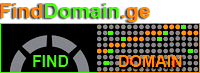Detailed Instruction...
Detailed Instructions for Creating Email Accounts on cPanel
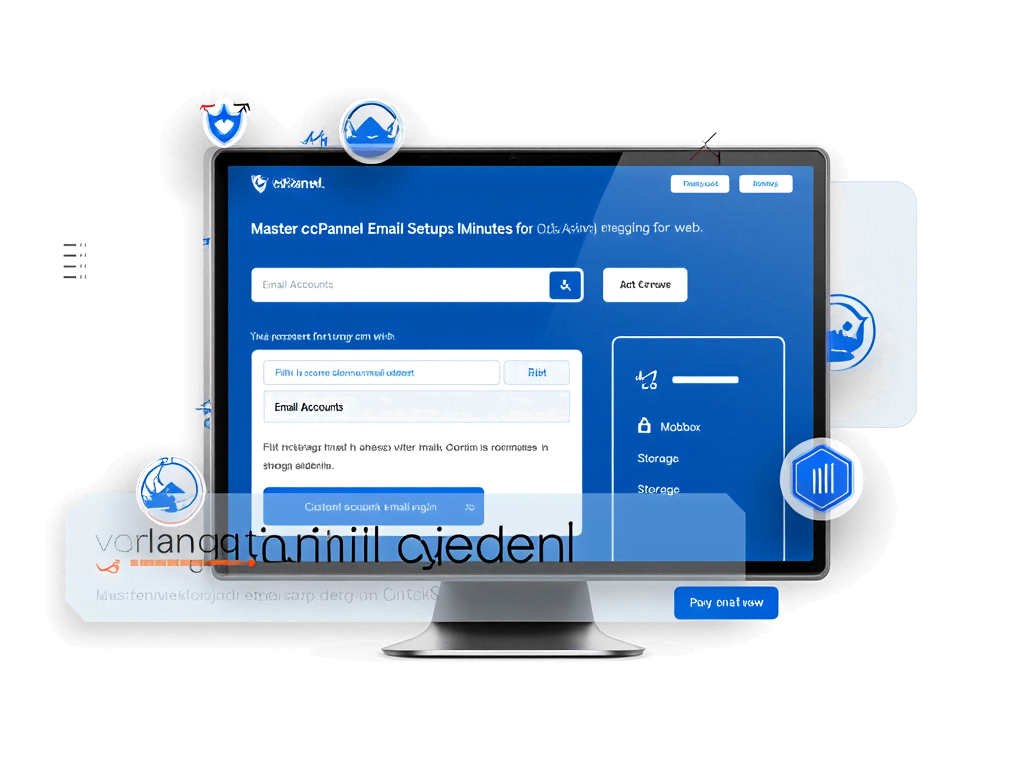
Detailed Instructions for Creating Email Accounts on cPanel
Detailed Instructions for Creating Email Accounts on cPanel
Introduction
Creating email accounts on cPanel is no longer just a technical requirement; it’s a fundamental aspect of establishing your online identity. Imagine sending an email from your custom domain—[you@yourdomain.com](mailto:you@yourdomain.com)—instead of a generic service like Gmail. It enhances your professionalism, boosts credibility, and delivers a sense of ownership over your communication. Whether you’re a small business owner, a freelancer, or managing a nonprofit, having tailored email addresses linked to your domain is crucial. This guide walks you through detailed steps to create email accounts in cPanel, ensuring the process is as smooth as a freshly paved road.
How to Create an Email Account in cPanel
Creating an email account using cPanel is an intuitive process. Let’s jump into the specifics and explore each step with clarity and purpose:
- Step 1: Log in to cPanel
Start by entering your hosting details. Access your account through the phpMyAdmin interface, which acts as your gateway to control everything related to your hosting environment. A front-row seat to manage your domain affairs. - Step 2: Navigate to Email Accounts
Scroll down through the dashboard until you spot the Email section. Click on Email Accounts. If you’re like me and can’t stand sifting through menus, you can use the search bar. Type “Email Accounts” and voilà—it’s there waiting for you. - Step 3: Create a New Email Account
At the top right corner, there’s a blue +Create button. Go ahead and hit that—it’s the key to unlocking your new digital mailbox. - Step 4: Choose Domain and Enter Email Address
If your hosting has multiple domains, a dropdown will appear, allowing you to select the domain you want to use. Next, enter the desired email username; that sweet spot before the @ sign that defines your unique identity on the web. - Step 5: Set Password
This isn’t just a step—it’s a commitment to security! Type in a robust password or let the Generate tool work its magic. Make sure you save it somewhere safe. Password managers can be a lifesaver here! - Step 6: Configure Mailbox Quota
Here’s where you decide how expansive your new mailbox can be. You might see a default limit (often 1024 MB). You can set it to unlimited or tailor it according to your needs—a bit like customizing a car to suit your driving style. - Step 7: Finalize Creation
Click that shiny +Create button one last time. You’ll see a friendly confirmation message pop up telling you everything went splendidly. Your new email account is now perched alongside the others in your email accounts list.
Optional: If setting a password right now isn’t your jam, you can choose to send a password creation link to an alternate email. Flexibility is key in a fast-paced world.
Managing and Using Your Email Account
After embarking on the journey of creating your email account, it’s time to manage that fresh inbox! cPanel offers a treasure trove of features to elevate your email game:
- Accessing Webmail:
Your golden gateway to email lies in webmail! Navigate to https://yourdomain.com:2096, where you’ll log in using your complete email address and freshly minted password. No extra software needed—it’s as straightforward as grabbing a cup of coffee. - Modifying Settings:
In the Email Accounts interface, you’ll see a Manage button beside each email account. Click it. Here, you can change passwords, adjust that storage quota, and tweak preferences as necessary. Control is at your fingertips. - Connecting Email Clients:
Want to use Outlook or Thunderbird? cPanel has your back here. In the Email Accounts section, click Connect Devices to find all the necessary server settings—incoming and outgoing servers, ports, and security protocols—a roadmap to seamless email integration. - Creating Forwarders:
If you’re swamped and want emails sent to one address to redirect to another, the Forwarders option in cPanel’s Email section is golden. Automation means efficiency. Think of it as having a personal assistant sift through your correspondence. - Deleting Email Accounts:
Maybe it’s time to let go? Choose the account you want to remove and click Delete. Be cautious—this step is irreversible, so ensure you backup essential emails first. It’s like cleaning out your closet: necessary, but requires some emotional fortitude.
By meticulously managing these settings, you can fine-tune your email experience to meet personal or business needs, all while ensuring the security of your communications.
Enhancing Your Email Account Security
As you navigate through the robust features of cPanel, never overlook the crucial aspect of email security. Ensuring the integrity of your email accounts should be a priority. Here are several methods to enhance your email security effortlessly:
- Enable Two-Factor Authentication (2FA):
Check if your hosting provider offers Two-Factor Authentication for cPanel. This feature adds an extra security layer by requiring a second form of verification when logging in. Think of it as two locks on your digital door—extra protection never hurts. - Regularly Change Passwords:
It’s good practice to change your email account passwords periodically. Strong, unique passwords should be the standard—avoid using the same password across multiple accounts to mitigate risks. Consider using a password manager to keep your passwords strong and organized. - Monitor Account Activity:
Keep an eye on any unusual activities related to your email accounts. Most cPanel platforms will allow you to view login histories or notifications about failed login attempts. If something feels off, it’s better to act quickly. - Utilize Spam Filters:
Spam can clutter your inbox and pose security threats. Enable spam filters available in cPanel to protect your email accounts. Diving into the Spam Filters section allows you to customize settings based on your preferences and reduce unwanted emails dramatically.
Email Integration with Other Applications
Maximizing your email capabilities can provide significant advantages. Integrating your email accounts with applications helps streamline your workflow. Consider these popular integrations:
- Calendar Applications:
Link your email account with calendar applications like Google Calendar or Microsoft Outlook. This integration will allow you to schedule appointments directly from your inbox, making it easier to manage tasks and deadlines—perfect for the busy professional! - Project Management Tools:
Tools such as Trello or Asana can benefit from email integration. You can create tasks directly from emails, making task management a breeze. It’s like combining your inbox and to-do list—efficiency at its finest. - CRM Software:
If you’re into sales or lead management, integrating your email with a CRM like HubSpot or Salesforce can optimize your customer relationships. Syncing emails not only provides context for interactions but also keeps all communications organized in one place.
Advanced Configuration Options
For those looking to dive deeper, cPanel offers advanced features to enhance how you use your email accounts. Here are some valuable options to explore:
1. Email Authentication
Implementing email authentication protocols such as SPF (Sender Policy Framework) and DKIM (DomainKeys Identified Mail) can significantly improve the deliverability of your emails while preventing spoofing. Many cPanel setups make it easy to add these records to your DNS settings.
2. Auto Responder Setup
Need to take a vacation? Use the Auto Responder feature to inform others of your unavailability. This function is flexible and lets you customize responses based on the messages you receive, ensuring your correspondents stay informed.
3. Email Lists and Groups
For businesses or organizations, creating mailing lists or group emails can facilitate effective communication. By grouping users under a single email, you save time when sending updates or promotional materials—efficiency with a personal touch.
Conclusion
Creating and managing email accounts through cPanel is not just about sending and receiving messages—I mean, it’s a cornerstone for establishing your digital footprint. By following the detailed steps outlined earlier, securely enhancing your setup, integrating with various applications, and exploring advanced configurations, you position yourself for success. Remember that the management of your professional email addresses reflects on you and your brand. Treat each account with care, ensuring it represents your professionalism and dedication. When done right, your email system can help maintain vital communication channels and enhance productivity across all tasks, both personal and professional. Now that you have the full picture of the email account creation process and its management through cPanel, you can confidently establish and optimize your domains’ email communications. The digital world awaits—dive in with gusto.